|
<< Click to Display Table of Contents >> Navigation Tools: |

  
|
|
<< Click to Display Table of Contents >> Navigation Tools: |

  
|
Going to Search Term Hits and Pages
Whether you opened your document from Browse by Titles, Browse By Date, or from a page of Search Results, ProSeek's viewer lets you navigate through the material using the navigation tools found on the Viewer Toolbar. With these tools, you can go to search term hits or go to the pages of your document.
![]()
Going to Search Term Hits
When you've opened an image through the Search Results page or when you've searched within the document you are viewing, the search term hits will be highlighted in color. While the default color is yellow, you can change the color with Change Highlighting Color tool located on the Title Toolbar.
Additionally, when you've opened an image through a search process, View Hit icons on the Viewer Toolbar will be available for your use.
To view the Next Hit, click the Next Hit icon: ![]()
To view the Previous Hit, click the Previous Hit icon: ![]()
To view a hit on a specific page in the material, click the arrow to the right of the page number in the Select Hit Page field and choose a page from the drop down list, scrolling up and down the numbers as appropriate. NOTE: Only pages with hits from your search will appear on this list.
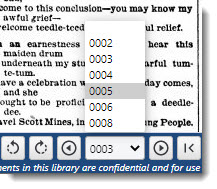
Select Hit Page dropdown
Going to Pages
|
To to to the first page within that title, click the First Page icon |
|
To go to the last page within that title, click the Last Page icon |
|
To go to the previous page within that title, click the Previous Page icon |
|
To go to the next page within that title, click the Next Page icon |
To go to a specific page in the material, click the arrow to the right of the page number in the Select Page field and choose a page from the drop down list, scrolling up and down the numbers as appropriate.
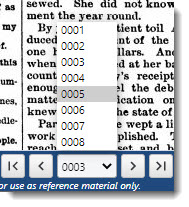
Select Page Dropdown
You can also navigate to a specific page in the document by clicking on the appropriate thumbnail, click on the thumbnail in the left panel.
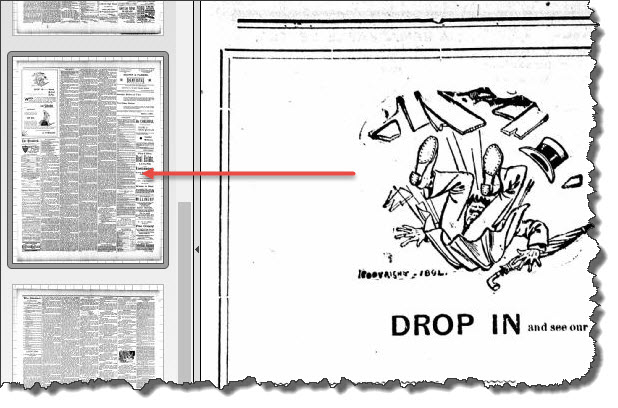
Browse | Viewer | Search | Map Search | Print | Audio Files | Text Correction | User Annotation
© NMT Corporation - All rights reserved.