|
<< Click to Display Table of Contents >> Categories for Filtering Browsing |

  
|
|
<< Click to Display Table of Contents >> Categories for Filtering Browsing |

  
|
Browse Categories
You'll find the Browse Categories section of the Browse Titles page on the far left of the page, under the Collections field. In this section, you can filter your browse results list by using various categories. These categories may vary, depending on the collection you are browsing as well as the type of metadata collected.
Next to each category name, in parentheses, is a number. This number indicates how many documents may be found in that category. For example, if you choose the category "Month published", and the number 12 appears next to it, that means that there are 12 different types of resources in the collection you are browsing and you can browse using one of those types of resources as your filter. In this example, there are 12 months available for browsing.
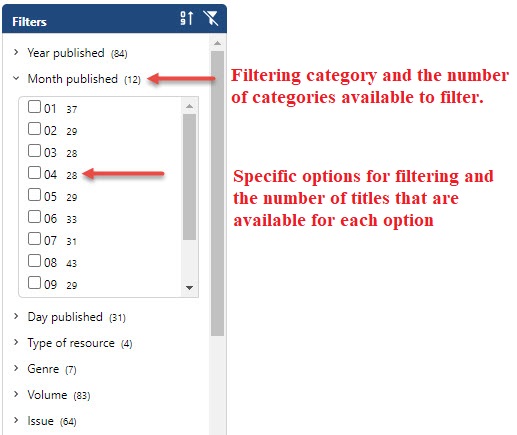
To choose a category for filtering your browse searching,
1.Move your cursor to the category you would like to use as a filter.
2.Click on that name. A box appears with the category types that you may use for filtering your browse search.
3.Click on the category type you want to use as your filter. A check mark will appear in the box to the left of the name and the results of the filtering will appear automatically in the display area.
To de-select that category,
1.Click on the name of the category type. This deselects that filter and you will now see the box with all the category types for that category.
The filter header will allow you to enable/disable the filtering feature as well as how the category types are sorted.
|
Click to change the sort order to alphabetical |
|
Click to change the sort order to count |
|
Click to enable/disable the filter feature |
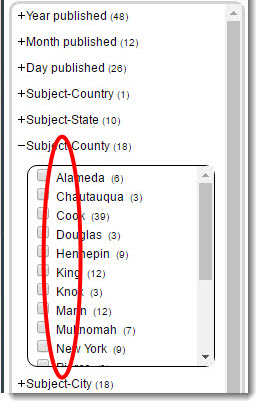
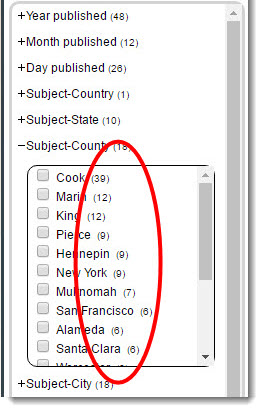
Choosing Different Categories
If you want to filter with different categories, you can reset your choices by click on the Start Over button at the far right of the Collection Choices section.
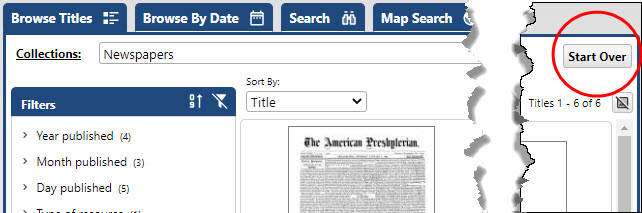
Browse | Viewer | Search | Map Search | Print | Audio Files | Text Correction | User Annotation
© NMT Corporation - All rights reserved.