|
<< Click to Display Table of Contents >> Saving and Managing Searches |

  
|
|
<< Click to Display Table of Contents >> Saving and Managing Searches |

  
|
From the Search page, you can save and manage your searches in several ways: you can copy and save the URL to the search results page or save, reopen, and delete a saved search by name.
NOTE: If you save a search, your browser may save the search as a cookie. Please make sure you enable cookies on your browser to save your searchers.
Copy the URL of Your Search Page
1.Click on the Copy Search Page URL Link icon ![]() . A new window appears with the URL displayed for this set of search results.
. A new window appears with the URL displayed for this set of search results.
2.Clicking the Copy to Clipboard button captures the URL text so it can be pasted as text into another document/email, etc.
3.Click the Close button in the lower right corner to close this window and return to your search results listing.

Save a Search By Name
1.Click on the Save/Manage Search button on the far right side of the Search page. The Save/Manage Searches window appears.
2.Type in a name for your search in the Search Name field.
3.Click the Save button to the right of the Search Name field. The Save/Manage Searches window will close and you'll be returned to the search results page.
4.To make sure your search has been saved
•Click on the Save/Manage Search button to open the Save/Manage Searches window.
•Look under the Saved Searches heading to find the name of your saved search
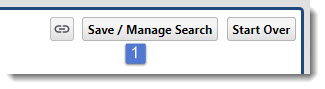
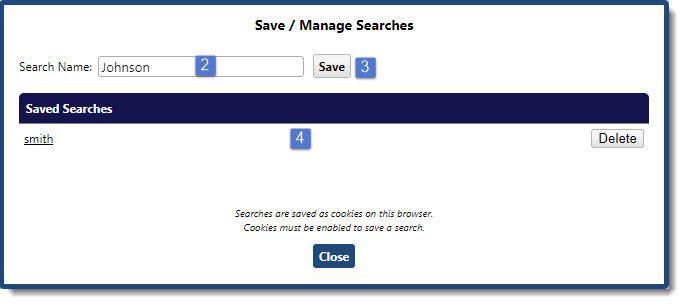
Reopen a Saved Search
1.Click on the Save/Manage Search button on the far right side of the Search results page. The Save/Manage Searches window appears.
2.Click on the name of the search you want to open. The Save/Manage Searches window will close and you'll be returned to the search results page with that search now available.
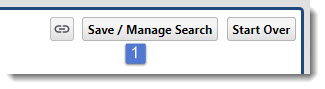
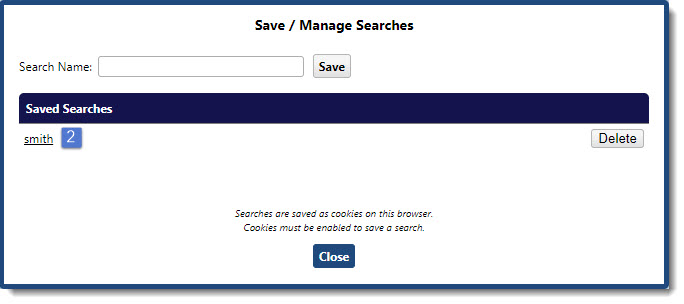
Delete a Saved Search
1.Click on the Save/Manage Search button on the far right side of the Search page. The Save/Manage Searches window appears.
2.Click on the Delete button to the right of the search you want to delete. You'll be asked if you are sure you want to delete this search.
•Choose 'OK' if you want to delete the search. The Save/Manage Searches window will close and you'll be returned to the search page. The saved search will be deleted.
•Choose 'Cancel' if you don't want to delete the search. You'll be returned to the Save/Manage Searches window where you can choose to delete another search, save a search or close the window.
•Click the 'Close' button at the bottom of the Save/Manage Searches window when you are ready to return to the search results page.
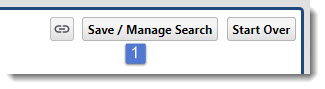
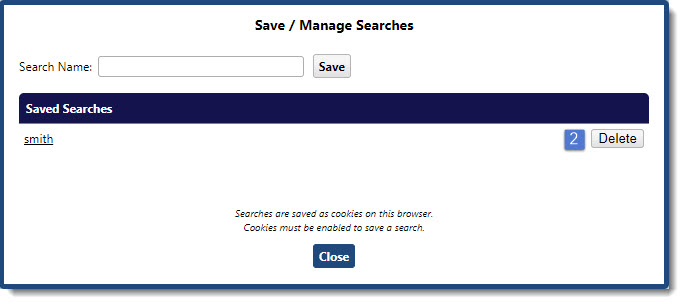
Browse | Viewer | Search | Map Search | Print | Audio Files | Text Correction | User Annotation
© NMT Corporation - All rights reserved.
.