|
<< Click to Display Table of Contents >> Log in/out |

  
|
Log in/out
|
<< Click to Display Table of Contents >> Log in/out |

  
|
NOTE: This feature is not available for all ProSeek installations
The log in screen will prompt for your user name and password. If this is the first time accessing the application, a new user account will need to be created.
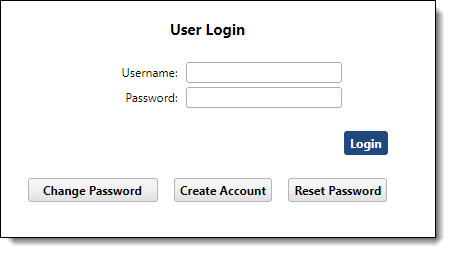
Change Password
Provides the ability to change your existing password. Enter the appropriate information and click Change Password.
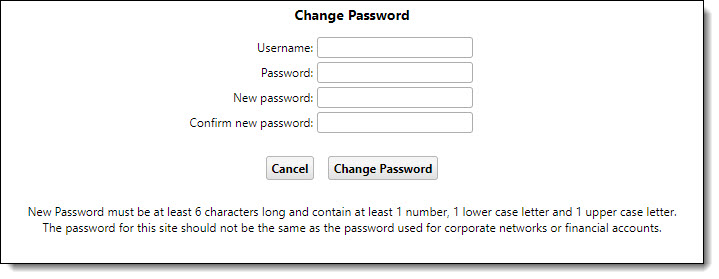
Create A User Account
Provides the ability to create a new account. Enter a user name and email address to be associated with your new account. A temporary password will be sent to the email address provided. You will be required to change it when you log in for the first time.
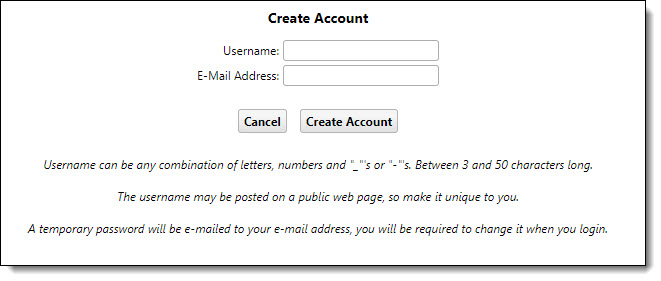
Reset My Password
Provides the ability to reset a forgotten password. A temporary password will be sent to your email address. You will be required to change it to a permanent password when you log in.
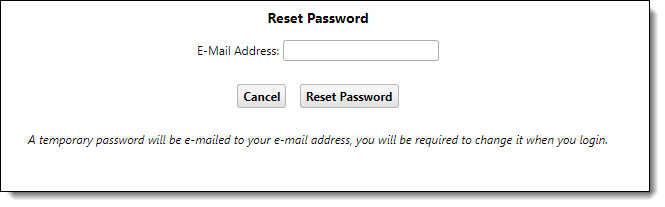
Log out
When you have completed your editing session, you can log out by clicking the Log Out button. This link can be found in the lower right-hand corner of the Browse, Browse By Date, Search and About Collections screens.
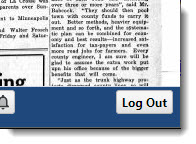
NOTE: ProSeek will automatically log you out after 30 minutes of session inactivity.
OCR Editing Process | Top OCR Correction Users Scorecard
Browse | Viewer | Search | Map Search | Print | Audio Files | Text Correction | User Annotation
© NMT Corporation - All rights reserved.