|
<< Click to Display Table of Contents >> Entering Search Terms |

  
|
|
<< Click to Display Table of Contents >> Entering Search Terms |

  
|
Searching for a specific word or words is easy in ProSeek. You choose the collection or collections you want to search, type in your search term, narrow your search as appropriate, and then complete your search. The specific instructions for this are found on this page.
NOTE: ProSeek uses an auto complete feature to provide potential matches for the term you are typing. For example, if you're searching the term "fairview," as you type that term, options will appear in a dropdown menu from which you can choose:
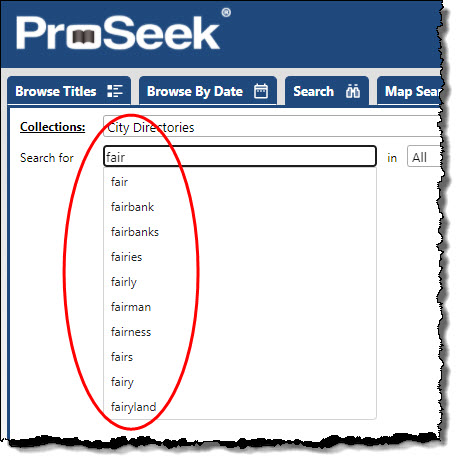
Searching with a Single Term or Phrase
To enter the search term or phrase, you
1. Choose the collection or collections you want to search.
2. Type in your search term in the Search for field.
3. Identify any search limits you would like placed upon the search.
a. Click on the downward arrow in the space next to your search term to open the drop-down menu
b. Move your cursor to the option you would like
c. Click on the highlighted option.
4. Click on the Search button to get the Search Results.
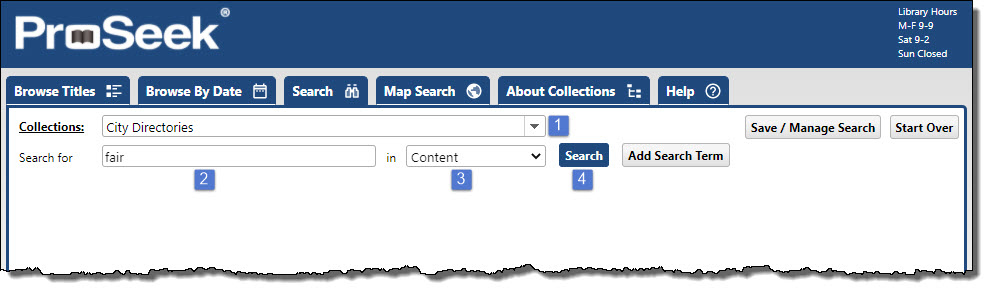
Searching for Several Terms
You may also add search terms to your search. Before you click on the Search button to complete the search,
1. Click on the Add Search Term button. An empty text field will appear as well as additional options to set any search limits.
2. Type in your additional search term in that field.
3. Choose one of the search Boolean options: “And,” “Or,” “Not,” and “Near”.
a. Place your cursor over the circular field next to the option you would like
b. Click to select that option.
4. Choose any search limit options from the drop-down menu.
a. Click on the downward arrow next to your new search term to open the drop-down menu
b. Move your cursor to the option you would like
c. Click on the highlighted option.
5. Click on the Search button to get the Search Results.
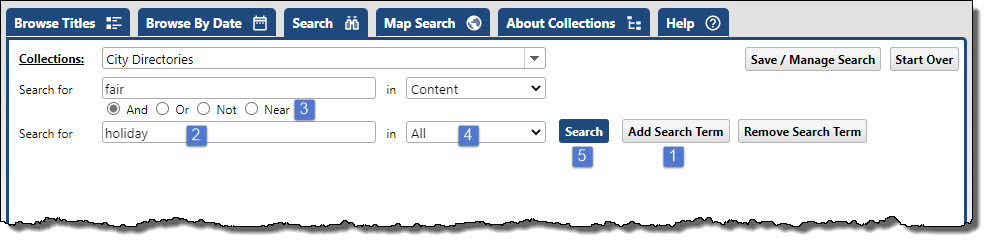
You may enter up to five (5) search terms for each of your searches.
To remove a search term,
•Click on the Remove Search Term button for each of the terms you've entered.
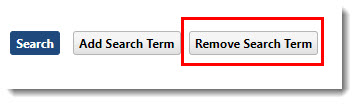
Starting a New Search
To start a completely new search,
•Click on the Start Over button located to the far right of the search screen.
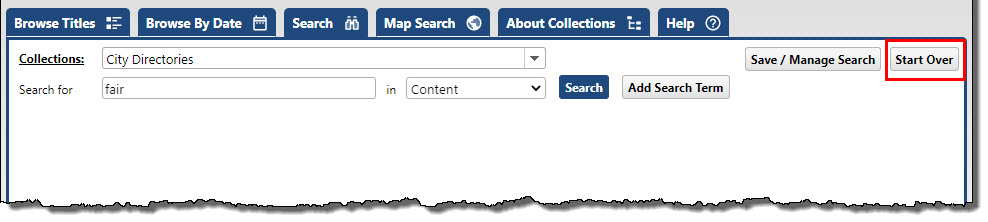
Obtaining Search Results
To get your search results, whether you use one term or 5,
•Click on the Search button to the right of the search term you entered.
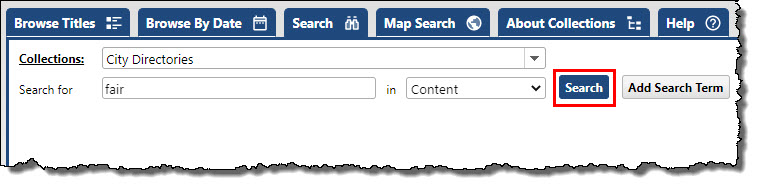
Searching a Date Range
When you want to limit your search by a date range (chosen from the Search Limit Options drop down menu next to where you enter your search term. You must choose the Date Range search limit before entering your date information. Click search once the date range has been entered. All dates must be entered so they begin with the four-digit year date (YYYY) followed by the 2-digit month (MM) and, if appropriate, the two-digit day (DD), all separated by a dash. The 4-digit year date may be used alone as well. Again, the allowable formats are
YYYY 2000
YYYY-MM 2000-05
YYYY-MM-DD 2000-05-05
NOTE: The month and day must be two digits, using 0 as a filler when appropriate.
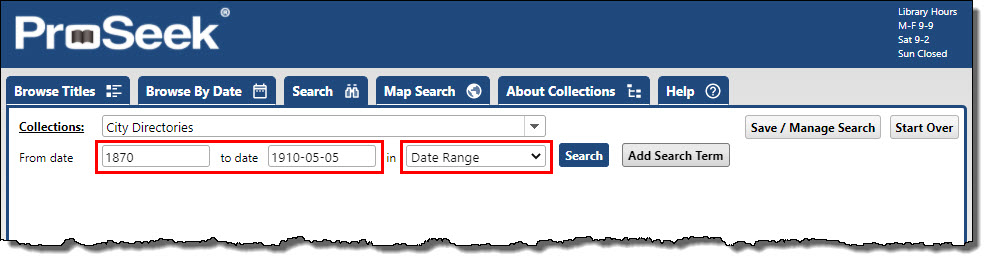
To maximize the effectiveness of your searches, review ProSeek's Search Tips.
Browse | Viewer | Search | Map Search | Print | Audio Files | Text Correction | User Annotation
© NMT Corporation - All rights reserved.